To Migrate WordPress Site To New Host Manually, we have to follow 6 major steps to successfully migrate the WordPress site to the new host.
- Open the database or PHPMyAdmin then Export the Existing database.
- Create a ZIP of all the current WP files.
- Create a new database from the Database wizard on the new hosting panel.
- Import the previous database file to the new DB.
- Upload the ZIP file and extract it to the root directory of the new host.
- Modify wp-config.php File.
- Change the home URL and site URL according to your new domain name on the wp_option table.
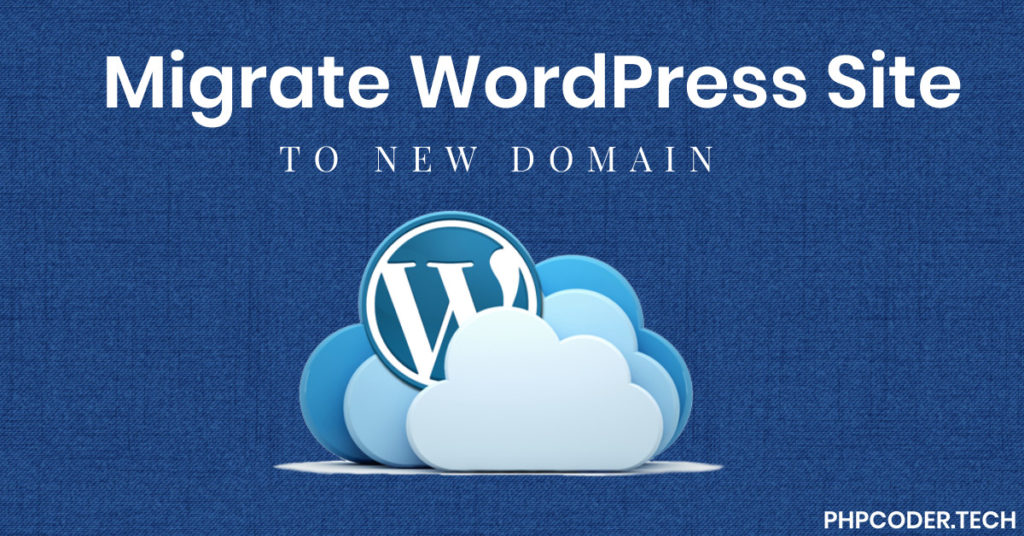
Export the Existing database
If you already have any hosting server where your website is already hosted or you have a website on your local machine then on both conditions you have to go for PHPMyAdmin and export the complete database as an SQL file.

Take All Existing WP files
To take all files from the web server or from your local machine you have to create a ZIP of all that files or you can use FileZilla to upload.
If you use the ZIP file method to upload, this takes a small amount of time to upload the complete website.
Create a New DB from the Database Wizard
To migrate the WordPress site to a new host manually, we have to create a new database on the hosting panel where we want to transfer the WordPress site.
First, open the cPanel of the hosting server, now follow the below image visual steps,

After clicking on MySQL Database, you can see like below (The screen may vary according to different web servers).
Here you can create a DB by putting the DB name.

After creating the database, create a MySQL user and password here.
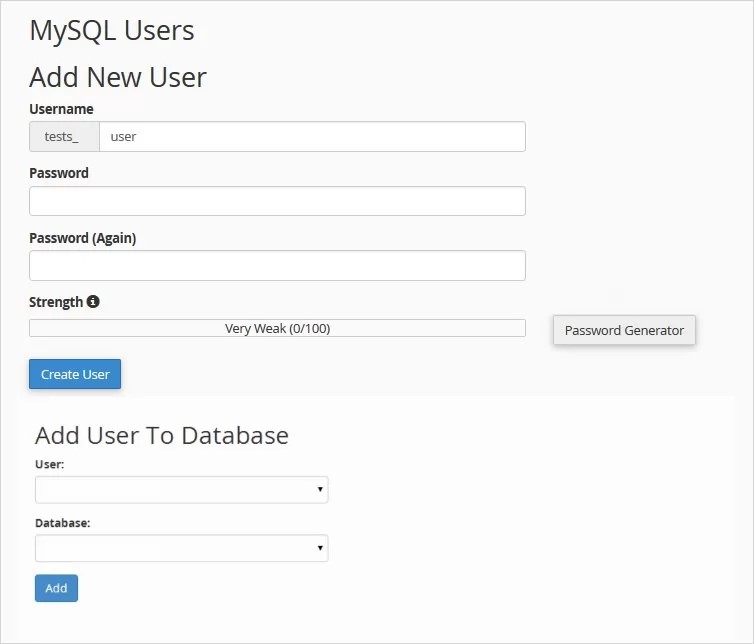
Here you set the permission for the above user, and what that user can do on the Database. Simply check on All PRIVILEGES.
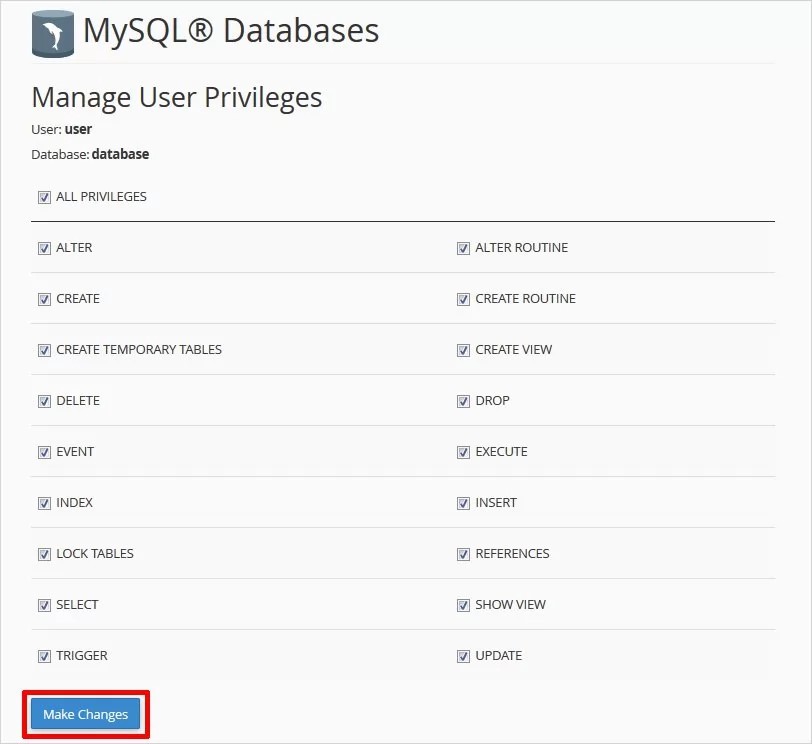
Now DB creation is completed on the webserver to move your WordPress site to new host.
Import the Previous Database (SQL) File to The New DB
To import the old database SQL file to the new DB, open PHPMyAdmin of the new host and click on the import tab and browse the SQL file click GO to upload.
It take some time to upload.
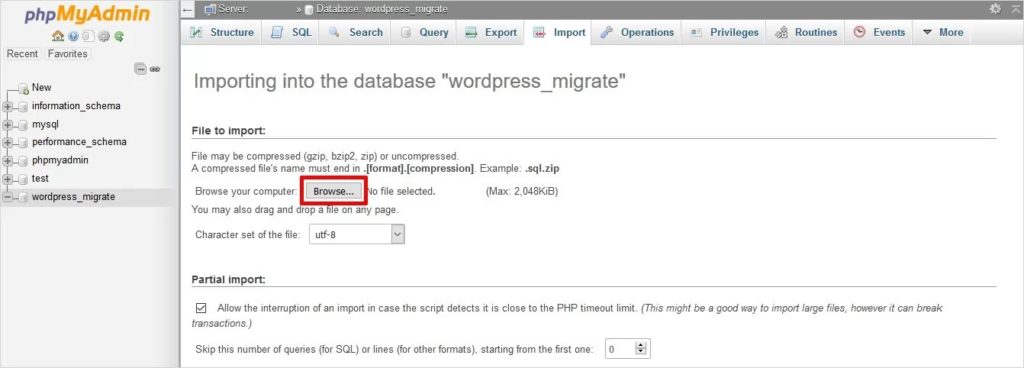
You completed maximum steps to migrate the WordPress site to a new host manually, but there is some major change you can see now.
Upload WP Files to New Host
There are two ways to upload files to a new host,
- Create a ZIP and upload it using the cPanel File Manager.
- Using FileZilla upload complete files.

Step -6: Modify wp-config.php File
On the wp-config file, we replace the database name, database user, and password with the new one which we created above.

Also Check: Cheapest WordPress Hosting in 2020
Change the Home URL And Site URL
If you have a new domain name or is your domain now on HTTPS then you have to change both the home URL and site URL from the newly uploaded database.
- Open the database and open
wp-optionsthe table. - search for both
siteurlandhomeone by one. - Replace both values with your new domain name.

Conclusion
This is the complete process to move the WordPress site to a new host. The last steps of the article is important to know. Because of not changing both URLs, it goes to an invalid page.
Hope you understand the complete process, if you have any queries please ping me on the comment.
Check the new version of WP here: https://wordpress.org/
Also, Check:
- Login with Google Account using PHP Step by Step
- How to Keep Value After Page Reload in PHP
- Save contact form data in CSV file using PHP
- 2 Ways to Open URL in New Tab Using JavaScript
- How to Embed PDF in Website Using HTML
Happy Coding..!

[…] Migrate WordPress Site To New Host Manually […]
[…] Migrate WordPress Site To New Host Manually […]
[…] Migrate WordPress Site To New Host Manually […]
[…] Migrate WordPress Site To New Host Manually […]
[…] Migrate WordPress Site To New Host Manually […]
[…] Migrate WordPress Site To New Host Manually […]
[…] Also Read: Migrate WordPress Site To New Host Manually […]
[…] Also Read: Migrate WordPress Site To New Host Manually […]
[…] Leer también: Migrar el sitio de WordPress a un nuevo host manualmente […]
[…] Leer también: Migrar el sitio de WordPress a un nuevo host manualmente […]
[…] Migrate WordPress Site To New Host Manually […]
[…] Migrate WordPress Site To New Host Manually […]
[…] Migrate WordPress Site To New Host Manually […]